Purpose: Changes have been made to signed PCA
Who: Partnership Manager
When: Your PCA is signed and you need to add amendments to it.
1. Log into eTools with your UNICEF email and password
2. Click on the Menu icon in the top left corner of the screen to open menu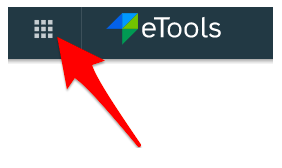
3. Click on Partnership Management
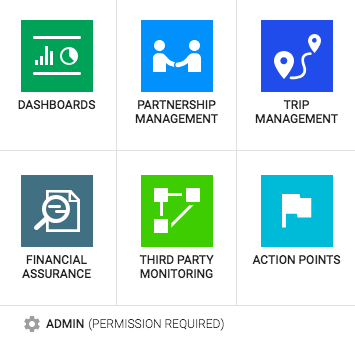
4. Click on Agreements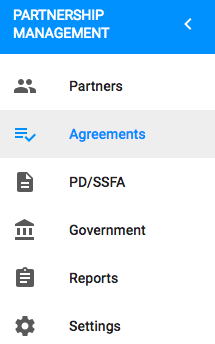
5. List of your agreements will appear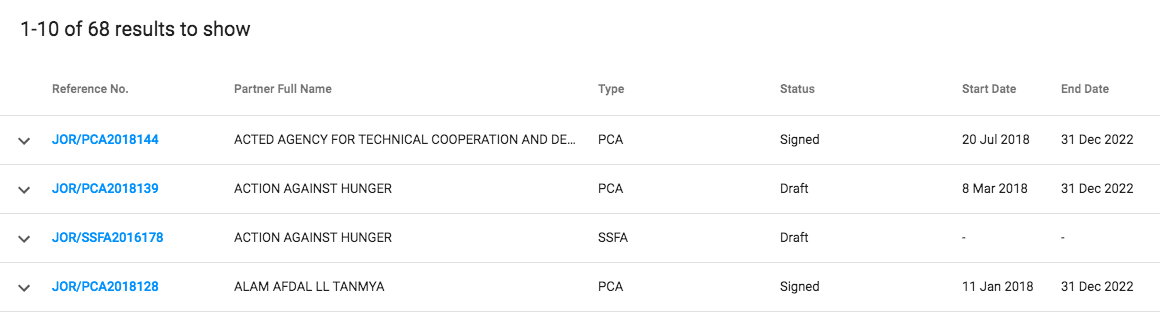
6. If necessary go to Search bar to find the agreement you are looking for to add amendment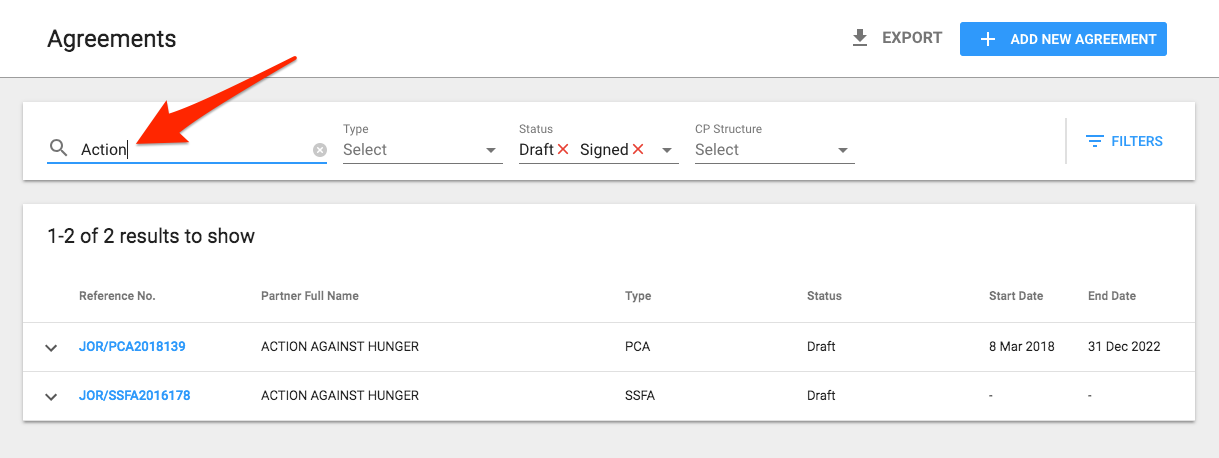
7. Click on Reference Number of the PCA you wish to add amendment to. Agreements detail page will open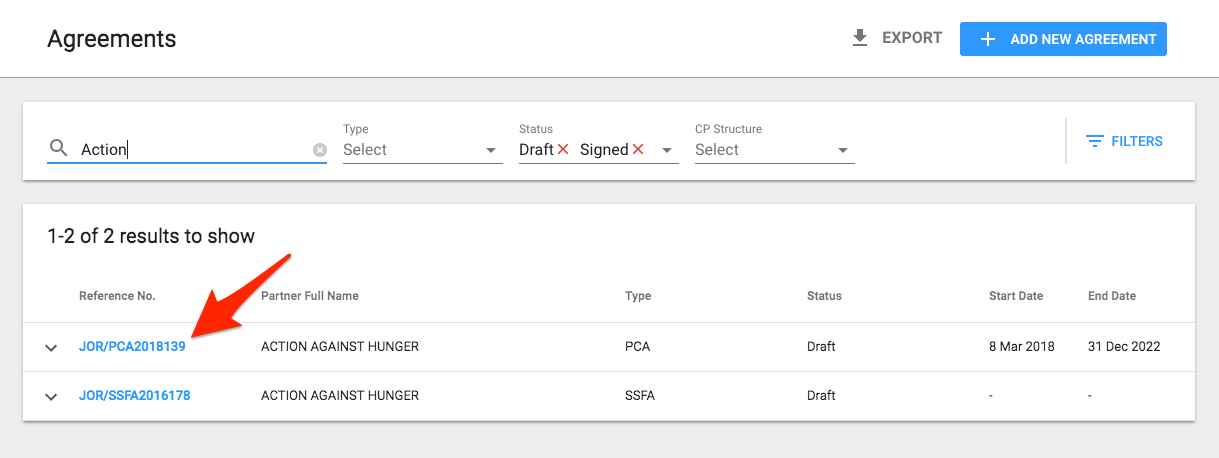
8. Scroll down to Amendments Section and click on green plus sign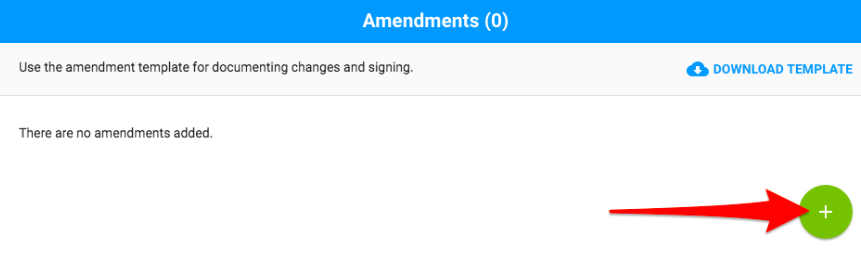
9. Fill in the information:
- Signed Date (the signature date cannot be in the future!)
- Amendment Type (one or more of the following types can be added:Change in Legal Name of Implementing Partner; Change Authorized Officer(s); Banking Information; Change in Clause)
- Signed Amendment (upload amendment template)
NOTE: If you are amending the Change in Legal Name of Implementing partner, this needs to be done in VISION so that the change can be visible in eTools
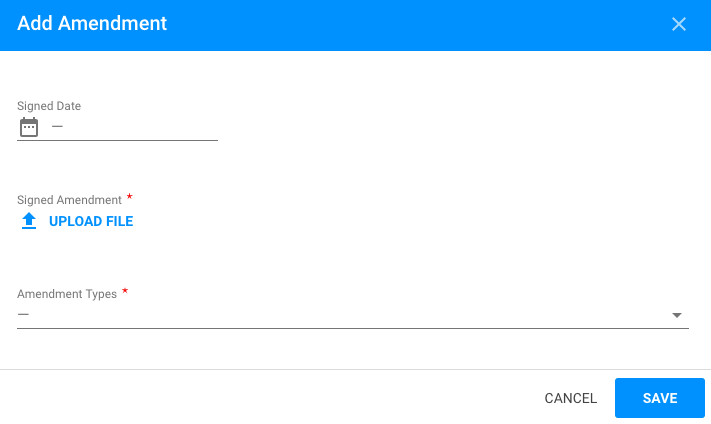
IMPORTANT: If your amendment includes change of Authorized Officer, then you need to change the name of that Officer. When you select under Amendment Types "Change Authorized Officer" then a new field will appear allowing you to add Authorized Officers
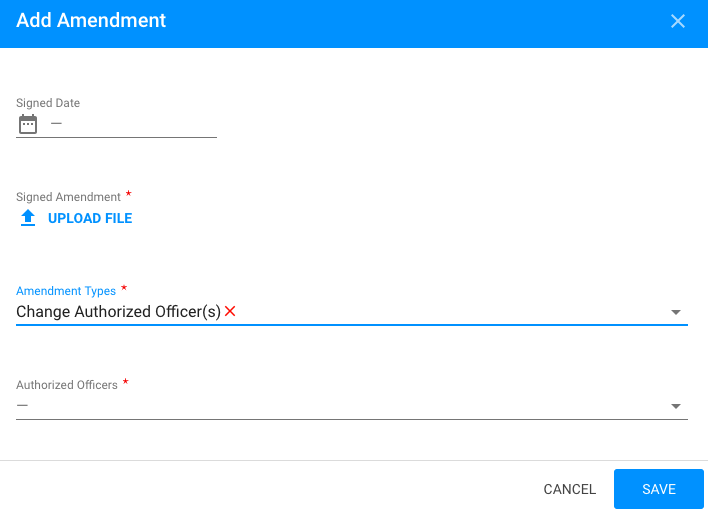
IMPORTANT: You need to first make the changes in your amendment using the template provided to you in eTools (see picture) 
10. Upload the signed Amendment by clicking on Upload File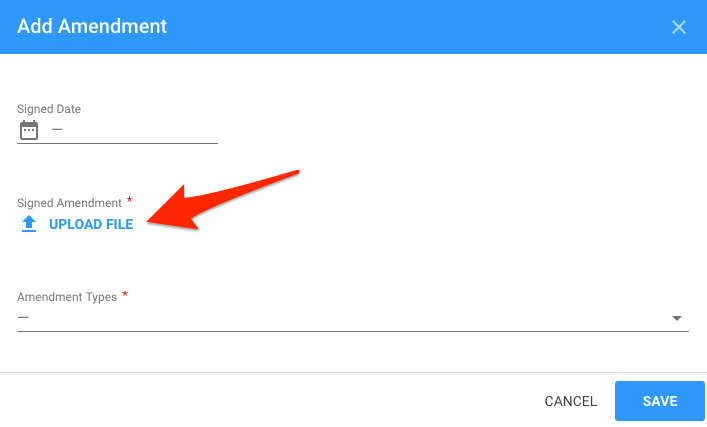
11. Click Save
NOTE: You can add several amendments of the same type to the PCA